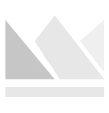2023 Best Monitors in India – Top List Ranked & Reviewed
Last Updated March 09, 2025
Finding the right monitor is crucial in today’s connected world, whether you’re working, gaming, or enjoying entertainment. Gamers need high refresh rates and fast pixel response, professionals prioritize resolution, and general users seek budget-friendly options. Consider different monitor types, such as ultrawide or curved, and factors like resolution, size, connectivity, and brand reputation. Features like FreeSync, G-Sync, eye care technology, and color accuracy should also be weighed. Balancing budget with desired features ensures a high-quality experience.
Here are our top picks of best monitors in India for everyday uses:
Best Basic Monitors – Ideal for Office / Web Browsing
Best Office Work Monitors – Perfect for Multitasking
Best Monitors for Photo and Video Editing – Ideal for Creators
Best Monitors for Gaming – Top Choice for professional gamers
The Importance of Finding the Right Monitor
It’s now more important than ever to find the best-suited monitor for you. While it may not have your name on it, there is definitely a monitor that was built for your needs. In light of recent events, people are spending more time connected to their home workstations than ever before.
Whether you are just watching Netflix, playing WoW with your buddies, or conducting a business meeting with Zoom, finding the right monitor can make all the difference. You might be overwhelmed by the number of choices on the market today, but we did some deep diving so you don’t have to get lost wandering the aisles at Best Buy.
How are you going to use the monitor?
Depending on what you use your computer for, we’ve found that you can break it down into three categories: gaming, work, and entertainment.
Gaming Monitors
If you’re a gamer, you’re going to need a monitor with a high refresh rate, fast pixel response rate, and decent resolution. If you require a monitor that you will be using the internal speakers for, we recommend that you seek a monitor with a minimum rating of 2 watts per speaker. The higher the wattage of the speakers, the more bass and volume you will receive. While the bass and volume may not matter to a designer, gamers often prefer some high-quality surround sound to elevate their gaming experience. Some monitors lack the speaker feature altogether, but don’t worry, you can always add external speakers or spend a little more in the headphone department.
For responsive gameplay, you should look for a monitor with a response time of 5ms or under. The lower the response time, the better because that means there will be less of a delay between your video card and your monitor. To help narrow this down, you can look for refresh rates ranging from 75Hz to 360Hz. A well-balanced gaming monitor will have a refresh rate of 144Hz without getting too pricey. Higher refresh rates will make your gameplay much smoother and provide a seamless experience.
Professional Visuals
In the work category, you can go two different ways. While you may not need 4k resolution to Zoom with your coworkers or enter data into an Excel spreadsheet, you may need it when you’re editing videos or photos. Artists will find comfort in dropping serious bucks on a good monitor because it can really make a difference when they’re working on it.
When working on highly detail-oriented work such as graphic design, you will want to make sure your monitor has high resolution. While 1080p is the industry standard, you can one-up with a 4k without spending too much more. Many of these monitors come with extra features such as a dark room setting, which will allow you to take your work to the next level.
General Use/Entertainment
This is where you can find yourself being lenient with your wallet. You don’t have to spend extra money on features like USB inputs, Thunderbolt ports, or high refresh rates. You can be happy with a low-end 24-inch monitor to watch movies on, pay bills, or catch up with Aunt Sally on Facebook. If you want to splurge on a 43-inch 4k monitor, most monitors come with an HDMI port, which means they can double as a TV to get your money’s worth.
When purchasing a computer used for anything but gaming or animation, you probably don’t have to worry too much about needing a high refresh rate. The monitor refresh rate won’t make any difference if you’re watching a movie at the industry standard of 24 FPS. However, you definitely won’t be playing an online game at 24 FPS as typical games run at 60 FPS or higher. Scrolling down through a webpage may look a bit smoother at 60Hz, but when you’re responding to emails, you probably won’t even notice it.
Types of Monitors
You are going to be hit by a bunch of numbers, adjectives, and acronyms when you start to search for a new monitor. There are ultrawides, curved, 4k, IPS, HDR, and the list goes on. Below you will find a helpful explanation that can assist you in navigating your way through the technical lingo of monitor shopping.
Ultrawide monitors help you eliminate the need for a dual setup but still allow you to maintain efficiency and multitasking. You can pull information from a spreadsheet over into an email for work without having to flip between apps. And oftentimes these monitors have built-in functionality to allow you to separate portions of the screen so they behave like an independent monitor.
Curved monitors provide a higher sense of depth than flat monitors. These are ideal for general use or entertainment. HDR (High dynamic range) monitors simulate true-to-life colors on the screen, helping out designers and photographers a lot more than others.
IPS panel monitors are the golden child of monitors. The colors are rich, and the viewing angles aren’t to look down on. The viewing angles are near horizontal. While their price tag is slightly higher, it doesn’t solve the slower response times that have gamers looking right past them.
CRT monitors use CRT technology and were previously used for television screens. They are bulky and expensive, and many companies have phased them out in favor of lighter and more affordable options.
LCD monitors utilize advanced technology and have a layer of color arranged between polarizing filters and transparent electrodes. They are compact, lightweight, consume less electricity, and are commonly used in laptops. However, the quality of the image may vary when viewed from different angles.
LED monitors are the most updated type and feature light-emitting diodes for backlighting. They consume less power, have a low environmental impact, and offer great image quality with high contrast. They are also more durable than LCD or CRT monitors. However, they tend to be more expensive.
Monitor Resolution
1080P resolution is pretty much the standard for most typical monitors. Within the last few years, 4K monitors and TVs have become more cost-effective as more and more companies have begun to manufacture them. Since 4k is the resolution that consumers seem to flock towards, you can get 1080p monitors well within your budget.
4K resolution in monitors is becoming the industry standard among consumers. The 4K enhances details more than the 1080p but also doesn’t break the bank. With 5k and 8k on the shelves, the 4k looks better and better. 4K is suitable for general use and entertainment like movies and music videos, but we wouldn’t depend on it too much for gaming. Trying to find a 4k monitor that is affordable with high refresh rates isn’t easy.
One-upping the 4k is the 5k resolution monitors. This resolution made its first-world appearance with Apple on the iMac, but it still hasn’t reached the ordinary resolution. However, there isn’t much of a difference between it and the 4k. So you probably won’t see much of a change other than the price tag.
If having the highest resolution is the most important thing to you, the 8K resolution monitors are available. While there is not an increased need for monitors with this resolution, they are still an option, albeit a pricey one.
What is the Right Size Monitor for you?
When shopping, you might be taken aback by the beautiful glowing 49-inch monitor that makes you feel like you’ve slipped into virtual reality. However, there are several factors that you need to take into consideration when shopping for your perfect monitor.
Think of your desk space: Could it support a 43-inch monitor? Is the keyboard going to have to have its table? If you have limited room, then you may want to see if there is a wall-mount option for the monitor; otherwise, you may want to go smaller. While a smaller monitor means a smaller screen, many smaller monitors pack in a ton of features that can help elevate your experience.
If desk space isn’t an issue for you, then you may want to consider an ultrawide model. If you have plenty of space in your office, you can even grab a curved-screen model that can provide you more space and flexibility for your work or game time.
What is your Budget?
When considering your budget for a monitor, it’s important to keep in mind the range of options available at different price points. While high-end monitors with advanced features can be quite expensive, there are also more budget-friendly options that can still meet your needs.
For those on a tighter budget, you can find monitors priced around $100 that may not offer the most advanced features but can still serve your basic needs. These monitors may lack some of the robustness and premium features found in higher-priced models but can be a cost-effective solution.
If you require a monitor with more advanced capabilities, such as enhanced design capabilities or immersive gaming experiences, you can expect to spend a few hundred dollars to over a thousand. Keep in mind that as you move up the price scale, you’ll have access to features like higher resolutions, faster refresh rates, and improved color accuracy.
It’s important to note that specific models and prices can vary, but this gives you a general idea of the price range for different types of monitors. Ultimately, finding the best monitor within your budget requires considering your specific needs and striking the right balance between cost and desired features.
Quality and Brand
You might not worry about the brand when you’re looking for cereal or keyboards, but you should keep it in mind when shopping for a monitor. You don’t have to be a pro PC gamer to know that most name-brand monitors will provide you with a high-quality experience. When it comes to monitors, you shouldn’t sacrifice quality to save a few bucks as this might cause issues down the road.
Dell is an excellent brand for any of your monitor needs. Dell lets you stay on budget and doesn’t sacrifice any of the useful features. Dell monitors also offer better ergonomics and efficiency. Dell specializes in a wide range of monitors, so you should be able to find one that suits your budget and your needs.
Samsung is another great option when it comes to finding the perfect monitor. They are notorious for their gorgeous curved monitors and providing high-end features in the majority of their monitors. Samsung also ranks high with PC gamers due to their FreeSync compatibility.
LG is another well-established monitor manufacturer that provides highly stylish and well-designed products. The performance they offer is compatible with most of the monitors you might see from Dell or Samsung, and they can be quite price-conscious as well.
If you are looking for companies that specialize in gaming monitors, you can find comfort in knowing that the Acer Predator comes highly recommended. You don’t have to get this specific monitor but know you should be looking for quality that has G-Sync support and a 240Hz refresh rate. These will limit stuttering and screen tearing. If you play a lot of online games, the Acer Predator would be the safest bet.
FreeSync & G-Sync Enabled Monitors
Gamers will be more likely to research the FreeSync or G-Sync on a monitor than someone using it for leisure. G-Sync was released in 2013 and has significantly increased the performance of monitors when used in conjunction with an NVIDIA graphics card. NVIDIA developed G-Sync to synchronize the display with the graphics card output. If the GPU speed does not sync up with the graphics card’s refresh rate, it will adjust the output rate to retain a smooth visual experience.
FreeSync, developed by AMD, was released in 2015 and is similar to G-Sync. FreeSync will help reduce skipping on the monitor because of the content frame rate not being in sync. While there were some issues with FreeSync that caused it to leave shadows of previous images on the screen, this has been resolved and shouldn’t be a problem any longer.
If you need a high-performance monitor that can provide you with great visual quality, a FreeSync or G-Sync monitor will get the job done. However, when purchasing a monitor with these features, remember that you also need a graphics card with similar functionality for it to work.
Connectivity Options
Besides checking the available ports, consider the specific requirements of your devices. For example, if you plan to connect multiple monitors in a multi-monitor setup, ensure that your graphics card supports it. If you use older devices with VGA or DVI outputs, make sure the monitor has compatible ports or includes the necessary adapters.
Ergonomics
Look for a monitor with a stand that offers height adjustment, tilt, and swivel options. These features allow you to customize the monitor’s position according to your ergonomic needs, promoting a comfortable and healthy viewing experience. Additionally, consider the VESA mount compatibility if you prefer to use an aftermarket monitor arm or wall mount.
Eye Care Features
Extended screen time can lead to eye strain and fatigue. Look for monitors that incorporate features like flicker-free displays, which reduce screen flickering that can cause eye discomfort. Blue light filters or low blue light modes are also beneficial, as they minimize the amount of blue light emitted by the monitor, potentially reducing eye strain and improving sleep quality.
Panel Type
The choice of panel type affects factors such as color reproduction, viewing angles, contrast, and response times. Twisted Nematic (TN) panels offer fast response times, making them suitable for gaming, but they may have narrower viewing angles and less accurate colors compared to other panel types. In-Plane Switching (IPS) panels provide wider viewing angles and better color accuracy, making them ideal for content creation and professional work. Vertical Alignment (VA) panels offer good contrast ratios and deep blacks, making them suitable for tasks that require high contrast, such as watching movies or editing photos.
Color Accuracy
If you work with color-critical tasks like graphic design, photo editing, or video production, consider a monitor with high color accuracy. Look for monitors that cover a wide color gamut, such as Adobe RGB or DCI-P3, as they can reproduce a broader range of colors. Calibration options or factory calibration certification can also be important for achieving accurate and consistent color reproduction.
Warranty and Customer Support
A longer warranty period can provide peace of mind and protect your investment. Research the reputation of the manufacturer for providing reliable customer support and timely resolution of any potential issues or defects. Check customer reviews or forums to gauge the experiences of other users with the manufacturer’s warranty and support.
Reviews and Recommendations
Read reviews from reputable sources, such as technology websites or professional reviewers who have tested the monitor. Additionally, seek recommendations from individuals who have experience with the specific monitor models you are considering. Their insights and firsthand experiences can provide valuable information about performance, reliability, and user satisfaction.
Wrap Up
You can pay for the extras, but don’t overspend on features you won’t ever use. If you’re not doing any serious gaming, then you can grab a 27-inch monitor to have a big screen for less money. However, your most affordable option will be a 24-inch budget monitor. If you have to have the absolute best picture quality, then you should definitely consider a 4K monitor.
If you’re wanting to show off a little bit and have the desk space, grab a 32-inch monitor, but to make it worth your while, make sure it’s 4K. And if you are a heavy multitasker, then be sure to check out an ultrawide monitor to help support your needs.
It would be best if you headed to the store to see these monitors in person. If you are shopping online, we hope you know what you’re looking for or have done extensive research before purchasing it.
You don’t have to drop serious cash on a high-end monitor if you’re only using it to answer emails and Zoom with coworkers. But if you are a serious PC gamer that plays competitively online, a high-performance monitor offering low response times and high refresh rates would be a great investment.